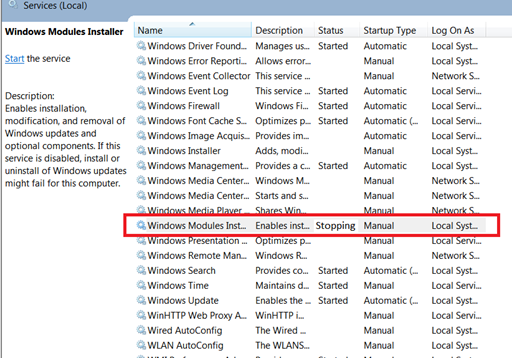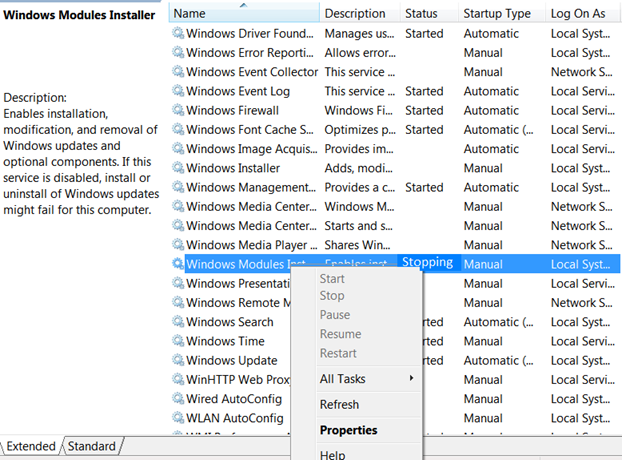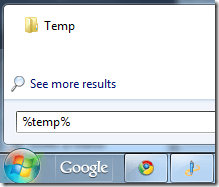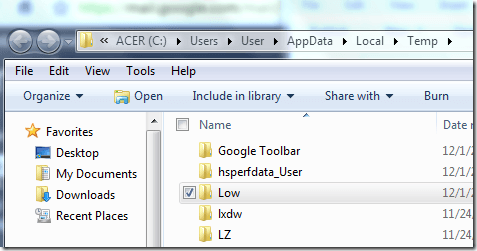This was for an issue which occurred on Exchange 2010 sp3 rollup 5.
Email flow had been working for years. All of a sudden email flow stopped. Email server was restarted and email flow worked only for mailboxes located in one specific Exchange database. Mailboxes located in the other Exchange databases didn't have total email flow. Mailboxes of affected users were unable to open Outlook.
When a working mailbox sent an internal email to an affected mailbox they would receive an undeliverable bounce back with the following message:
"Delivery has failed to these recipients or groups". "There's a problem with the recipient's mailbox. Please try resending this message. If the problem continues, please contact your helpdesk."
OWA was up but any mailbox in an affected database would receive a message "Your account has been disabled". Among some of the details of the error message was:
Exception type: Microsoft.Exchange.Data.Storage.AccountDisabledException
Exception message: Cannot open mailbox
The issue stems from an Active Directory issue which caused the Exchange server to either get out of synch or to be caching information and not updating. Below is how the issue was resolved.
Steps summary:
1. Try to reconnect disconnected mailboxes.
2. Check DNS server Exchange is using. (Note that this might not be a necessary step but it was part of resolution)
3. Clean Exchange database.
4. Fix any mailboxes stuck in Disconnect Mailbox folder.
Steps detail:
1. Try to reconnect disconnected mailboxes.
In Exchange Management Console (EMC) navigate to Microsoft Exchange -> Microsoft Exchange On-Premises -> Disconnected Mailbox.
Right click Connect.
Choose matching user.
Click OK.
2. Check DNS server Exchange is using
In Exchange Management Console (EMC) navigate to Microsoft Exchange -> Microsoft Exchange On-Premises -> Organization Configuration.
Right click and select "Modify Configuration Domain Controller"
Select Specify a domain controller
Domain = the domain the Exchange server resides on.
Configuration domain controller = make note of current selection and then choose a secondary domain controller.
Click OK.
Repeat above steps but this time Configuration domain controller = the original or primary domain controller.
Click OK
3. Clean Exchange database
In Exchange Management Shell (EMS) run the following cmdlet
Get-Mailboxdatabase
Make note of any database listed under Name column
Now run the following cmdlet. Replace the "DBNAME" with the database name from above. Run the cmdlet on each database.
Get-Mailboxdatabase –Identity “DBNAME” | Clean-Mailboxdatabase
4. Fix any mailboxes stuck in Disconnect Mailbox folder
In Exchange Management Console (EMC) navigate to Microsoft Exchange -> Microsoft Exchange On-Premises -> Disconnected Mailbox.
Click Refresh.
If any mailbox is still listed, right click and select Connect.
Choose matching user.
Click OK.
Bonus step that was not performed but might be necessary.
If mailbox does not appear after replication, Run Get-Mailboxdatabase | Clean-Mailboxdatabase.
References
http://exchangeexpertscommunity.blogspot.com/2013/07/your-account-has-been-disabled-error.html
http://social.technet.microsoft.com/Forums/exchange/en-US/b8c55f32-eebb-4c85-80b4-03b40d53db1d/exchange-2010-sp2-owa?forum=exchangesvrclientslegacy